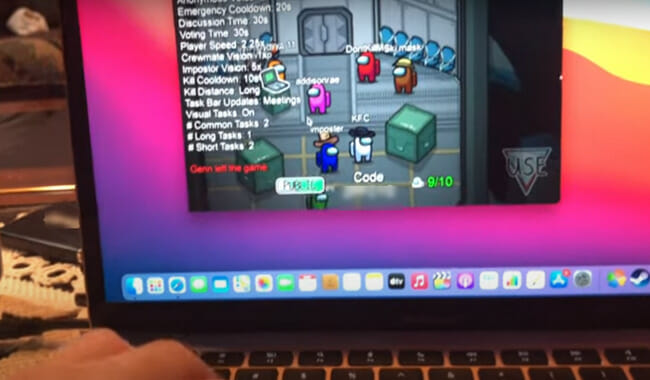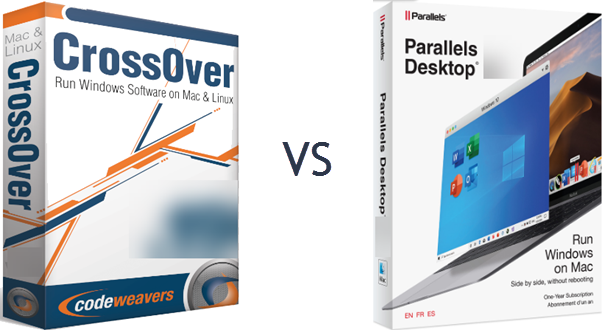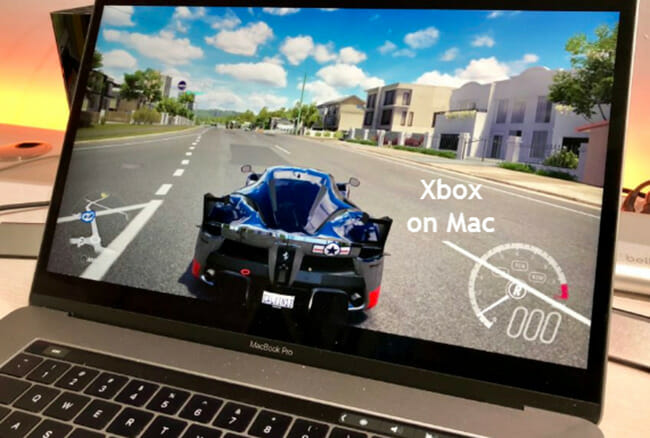A hypervisor, commonly known as a virtual machine monitor, is computer software that offers a virtual operating platform and execution for guest operating systems.
Today visualization is a standard practice in almost all businesses and has become a powerful tool in IT and computing.
With only a single great physical server, it allows one to form numerous virtual servers and use the accessible physical assets as you save on expenditures.
In this instance, if you have a Mac laptop, but need to run window-specific applications, you can use Mac virtualization rather than purchasing a Windows PC.
Excellent virtualization software can make a virtual setting on your Mac, allowing you to operate OS, Windows, and even Linux operating systems, depending on the software.
That said, let us find out which is the best Hypervisor for macOS and the virtualization programs that work well with macOS:
(1) Parallels Desktop (Favorite)
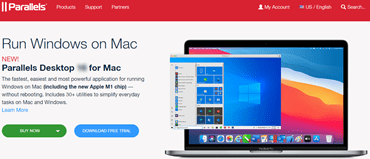
Parallels Desktop is the most popular, powerful, and favorite virtual machine software for most Mac users, including the new Apple M1 chip and M2 chips.
The software is updated each year to remain compatible with the latest macOS version. With it being the only solution that can currently fully support macOS BigSur, Monterey, Ventura, and the new macOS Sonoma, the popularity is about to increase even more.

Other than Windows, it is possible to run other OSes like Linux, Ubuntu, UNIX, and macOS Server on the virtual machine.
Parallels Desktop comes with two operation modes for you to select from. The Coherence mode enables you to hide the Windows interface while still utilizing the app.
The second mode allows you to style the Windows interface to appropriately fit your whole screen to appear like you are using a Windows PC.
What makes Parallels one of the best virtualization for Mac is how smoothly one can operate even the hefty Windows apps such as Adobe Suite while maintaining the high performance of the Mac apps.
Parallels Desktop 19 is faster, with the improvement in speed and the ability to run, natively, on Intel-based Mac devices like Apple M1, M1 Max, M2, M2 Pro, M2 Max, and Ultra chips.
It also comes with plenty of improvement in the performance of DirectX and supports the OpenGL 4.1 software for enhanced graphics.
The majority of Mac users view Parallels Desktop as an exclusive software to use Windows on Mac.
However, it is also effective in hosting an extensive range of Chrome OS, Linux distros, and other Mac OS versions.
Previous versions of Parallels Desktop only supported the M1 chip. This stimulated the launching of an upgraded Parallels 18 version (and now, Parallels 19) that now supports Apple M1 Macs, M2, and ARM Windows and addresses some security and stability concerns.
The good news is that Parallels Desktop 19, automatically, allocates resources to your device for the best performance compared to Parallels Desktop 18.
Several versions of Parallels Desktop are available.
You can choose to subscribe to the Standard Edition for individuals or students which goes for $99.99/$49.99 per year respectively or the Pro Edition which comes with additional features for expert developers. The Pro version for Individuals and students costs $119.99/$59.99 per year respectively.
There is also the Business Edition which is aimed at bigger corporations.
(2) Crossover Mac
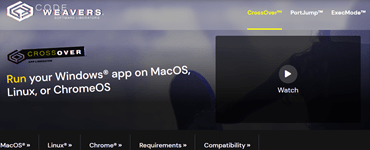
CrossOver Mac is another reputable and popular virtualization software from CodeWeavers. This company puts as much effort into trying out the software to make sure it's compatible with an extensive array of Windows software.
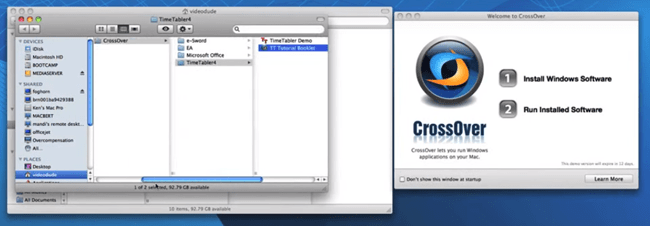
The good news is that the latest CrossOver 20 version supports the use of Windows apps on M1 Macs. CrossOver follows the Intel Windows binaries through Rosetta 2 on the ARM Mac.
The advantage of CrossOver is that Windows installation is not a necessity; hence, it does not matter whether ARM Windows is readily available or not.
Sincere to say, CrossOver is a bit complicated to use for the first time. However, it has a trial period for you to test and find out how compatible and its performance level is for your Windows games and apps.
(3) BootCamp
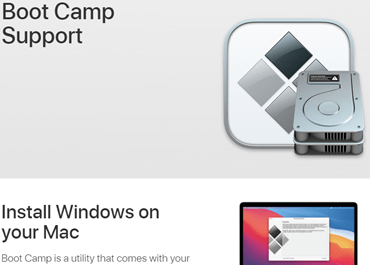
Are you using dual-boot instead of virtualization technology? BootCamp offers excellent performance for Intel-based Mac devices that require operating Windows. M1-based Macs do not provide Boot Camp.
It is essential to differentiate between BootCamp and other virtualization programs such as Parallels Desktop and VirtualBox.
A BootCamp refers to a dual-boot system that enables you to start or boot your Mac device using Windows or macOS instead of a virtual machine that runs both Windows and Mac at the same time.
So thanks to Boot Camp, you can operate your Mac as a forthright Windows computer and dedicate its entire processor memory and power to operating your Windows apps.
Even better, if the Mac possesses an excellent graphics card, it can utilize the graphics card power to help operate your Windows applications.
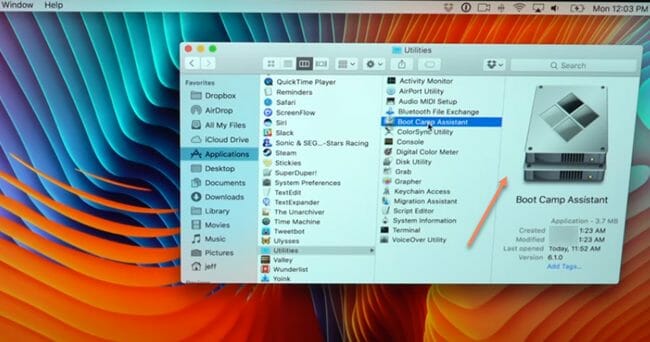
However, one of the drawbacks of using BootCamp is losing entree to all the Mac apps on your device when operating on Windows mode.
If you normally run your emails via Apple Mail, you will be required to close Boot Camp and Windows and run macOS each time you need to receive or send an electronic mail.
To be sincere, the up-to-date BootCamp 6.1 is not as easy to RUN as in the previous versions. The previous versions performed all the hard tasks on your behalf.
They installed Windows from an installer disk, partitioned your hard drive, and installed any drivers and software you required making constituents such as your keyboard, mouse, and graphic cards work excellently within Windows.
The current BootCamp 6.1 can only run Windows 8.1, 10, or 7. However, all Macs are not compatible with these three Windows versions.
Therefore, before starting to operate the BootCamp Assistant, you will be required to confirm whether it is compatible and find out the Windows version that will integrate on your Mac.
Also, it is not possible to install Windows through the now outdated installer disk with BootCamp. This means that you will need to download a Windows disk image file known as an ISO file from the official website of Microsoft or create one using the Windows disk.
This virtualization software features drivers to install Windows 8 and 10. Still, if you like Windows 7, particularly preferred for gaming, you will have to search for the drivers you need on Apple's website and ensure you are careful to use the proper process when replicating them onto your BootCamp partition.
However, if you successfully go through it, you will, in no time, get Windows operating at bursting speed on Mac, providing you with a wider variety of Windows games and software requiring higher speed and power than you can acquire from virtualization innovations. However, this is as long as you are not using an MI Mac.
(4) VMware Fusion

VMware Fusion is among the best hypervisors for Mac OS X. It is a great option that has been designed for all types of Mac users. VMware Fusion provides a wide-ranging collection of virtualization software with Workstation Player for PCs and Fusion for Apple Macs.
Despite being given different names, these two products provide almost similar solutions, although tailored to every host OS.
VMWare Fusion utilizes the same primary tactic for virtualization expertise as Parallels, enabling you to generate a virtual machine for Mac OS that utilizes software to resemble a standard Windows PC hardware.
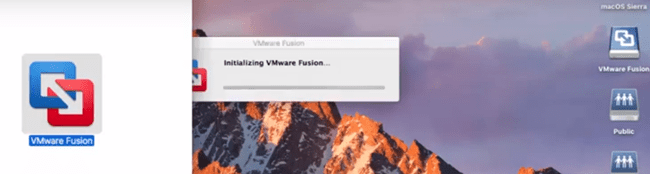
VMWare Fusion also features two operation modes. ‘Unity View' mode functions by hiding the interface of your installed Windows allowing you to run the Windows Apps right from the interface of your Mac device.
You can use ‘unity mode' to hide the Windows desktop and to operate on the Mac device desktop like ordinary Mac apps.
The second mode allows one to operate Windows via a whole-screen mode. More so, it enables you to start apps for Windows from Spotlight or Dock and check them out on Spaces, with Mission controls similar to Mac applications.
With VMWare Fusion software, one can change their prevailing BootCamp OS into a Virtual OS minus first reinstalling it.
More so, transferring files has been made easier due to the perfect incorporation between the OS X and the Windows virtual environment. One of the unique features of this visualization interface is the ability to detach two Operating Systems by deactivating the incorporation.
Workstation is one of the most superior products and offers significantly refined VM implementations. Being among the few hosts that can run OpenGL 3.3 and DirectX 10, it enables CAD and additional GPU-enhanced apps to run through virtualization.
The latest VMWare Fusion 13 version features excellent support for DiectX11 and GPUs. The simulated USB controller features a 3.1 USB update and dispenses a 10Gbps speed on Macs via USB-C connection.
The user interface for VMWare Fusion is not as streamlined and slick as Parallels Desktop. However, Fusion version 11 added an App Menu, which renders it easier and quicker to operate your virtual software.
The app menu is situated at the top of your Mac screen in the main menu bar and enables you to start, pause, or close the virtual machines faster. More so, instead of first launching the virtualization software and selecting the application you need to run, you can choose and run individual Windows apps directly from this menu.
You can use Workstation Player for either Linux or Windows for free for personal usage. However, the Pro version is needed for commercial users and individuals looking to operate features available on the Fusion Pro version.
The Pro version comes with extra components that render it suitable for commercial use. For example, you can integrate it with VMWare vSphere to enable the server's virtualization.
The additional features will, of course, come at an extra cost. The Pro version of Fusion 13 software costs $199.
(5) VirtualBox

If you are not sure about the operating system you will use, the VirtualBox is an excellent choice as it is compatible with an extensive range of host and user arrangements. The software supports Windows XP onwards, Windows NT, Linux level 2.4 or above, Open Solaris, Server 2003, OpenBSD UNIX, etc. Some people even run IBM OS/2 or Windows 3.x on their modern systems.
VirtualBox is more of a mixed bag. Like VMWare and Parallels Desktop, this software enables you to achieve visualization that allows operating Windows apps on a macOS device. If you need VirtualBox for educational or personal usage, the software is free.

Oracle has made VirtualBox accessible as open-source software. Oracle is a large catalog company, but they have a core cord for these visualization solutions.
The shortcoming of VirtualBox is that it's not as straightforward to run as VMware Fusion or Parallels.
But to tell the truth, the 6.0 version update comes with a pretty easy-to-use interface making the preliminary operation of your virtual machines less challenging.
It also has upgraded 3D graphics and audio support in Windows apps and games.
The company views the VirtualBox version 6.1 as a significant update. However, it does not support M1 Macs. Unlike VMware and Parallels, Oracle has made no efforts yet to get the software running on an M1 Mac.
VirtualBox has jargon, so in case you don't understand the variance between a virtual machine disk and a virtual hard disk, it may be a little challenging to set everything up.
And because this software is free of charge, you will not receive customer support. But it features a user platform where you can make the necessary inquiries.
Overall, Oracle is marketing VirtualBox to more prominent corporations with an appropriate IT department to assist them.
Nevertheless, commercial users will be required to part with $50 for a subscription to the VirtualBox Enterprise plan, and one might also be required to buy a hundred licenses at once.
This significantly rules it out for most people other than the biggest business companies or educational users ready to upgrade from the free version.
Bottom Line
One of the significant reasons why virtualization has become essential is that it enables you to run applications that would otherwise not be available because of different system requirements.
Overall, these are the best hypervisors for Mac. Parallels Desktop is the favorite among them, but the others will also provide you with a great experience depending on your needs and applications.